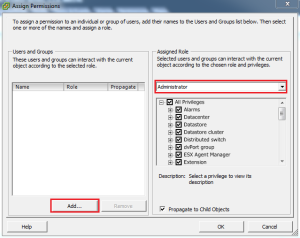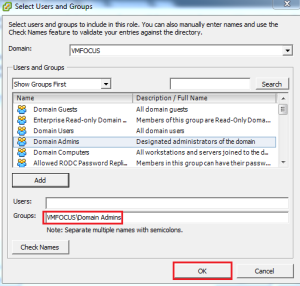Following on from previous blog post vSphere Web Client: Provided Credentials Are Invalid we have logged into the vSphere Web Client but we don’t actually have anything we can manage. I think the words we are looking for are ‘man down’.
It all boils down to permissions, we need to logout from the vSphere Web Client and fire up our old trust friend the vSphere Client.
Login with the user credentials you would need to access vCenter Server Appliance, the defaults are U: root P: vmware
Ah ha, now we see our vCenter (I’m sure you weren’t concerned that all your config had gone)
Right Click the root level and Add Permission
Select Assigned Roles and change this to Administrator and then Click Add
Select your Domain, and change the View to Show Groups First and select Domain Admins and then Add. Naturally you might not want Domain Admins to have access in the ‘real world’ so select the appropriate Security Group.
You should see that your DomainDomain Admins appears under ‘Groups’ Hit OK
Then Hit OK again to confirm
TOP TIP: Make sure Propagate to Child Objects is ticked
Exit the vSphere Client and login to the vSphere Web Client using https://<IP Address>:9443/vsphere-client/
Boom, we have a vCenter Server, Hosts and everything!