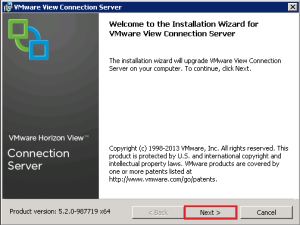The good news is that to upgrade the Security Server we use the Connection Server installer from here and at the time of writing the latest release is VMware-viewconnectionserver-x86_64-5.2.0-987719.exe
Launch the installer
Click Next
Accept the EULA
Verify that your Connection Server FQDN is correct
Next we need to jump into the View Administrator and go to View Configuration > Servers > Connection Servers > More Commands > Specify Security Server Pairing Password
Cool, once you have done this, enter the same password on the Security Server installation and click Next
Verify your URL’s for your Security Server and click Next
Choose ‘Configure Windows Firewall Automatically’
Now let’s click Install
Quite a quick installation, hopefully you should have the Finish button available.
As always, we are going to give the server a reboot and check Programs & Features to make sure we are running the correct version.