I run into a number of minor issues when I was configuring Horizon View 5.2 HTML access, so thought it would be a good idea to get my frustrations, I mean fixes down in a blog post.
1. Connection Server
Check your Connection Server settings, as URL’s are reset after the upgrade. In specific make sure that
- HTTP(S) Secure Tunnel URL is correct e.g. https://vmfocus.no-ip.org:443
- PCoIP Secure Gateway is correct (note this can be the internal IP address if you are using a Security Server)
- Blast Secure Gateway URL is correct e.g. https://vmfocus.no-ip.org:8443
2. Security Server
Check your Connection Server settings, as URL’s are reset after the upgrade. In specific make sure that
- HTTP(S) Secure Tunnel URL is correct e.g. https://vmfocus.no-ip.org:443
- PCoIP Secure Gateway is correct e.g. 80.80.80.80:4172
- Blast Secure Gateway URL is correct e.g. https://vmfocus.no-ip.org:8443
3. View Desktop
When connecting to the View Desktop if you receive error message ‘the display protocol for this desktop is currently not available. Please contact your system administrator’.
Double check to make sure the VMware Blast service is running on your target View Desktop and that you can telnet to the View Desktop on port 22443 as this is the port that it listens for connections on.
If you close your Horizon View HTML5 session without logging out and then try to reconnect again you might see the error message ‘All available desktop sources for this desktop are currently busy. Please try connecting to this desktop again later, contact your system administrator.
To rectify this, log out and then log back in again.
4. Firewall
You can authenticate correctly to your View Connection/Security Server however when you go to launch your desktop, it sits on sending request and times out.
Check your NAT rules on your Firewall to make sure that Port 8443 is NAT’d to your Horizon View Security Server. To double check this telnet to your external IP address on Port 8443.


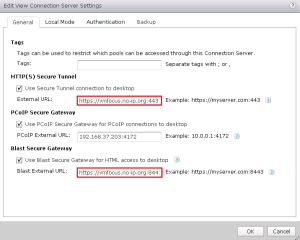
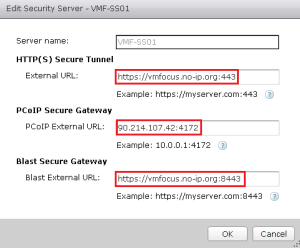
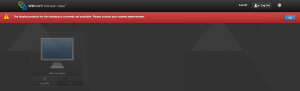
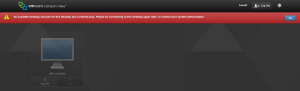
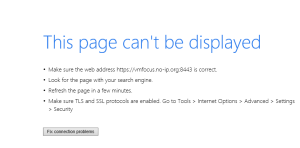
also check the security server firewall if you use windows firewall just enable the rules that say “blast…”
For the VMware Blast service to be running you must have the Windows Firewall service started and in “Automatic” or “Automatic – Delayed”.
Lesson Learned = Let GPO handle Firewall rules and keep the service running.
Good point Brian as if you use the View Optimization Guide for Windows 7 or Windows 8 I believe it sets the service to disabled.