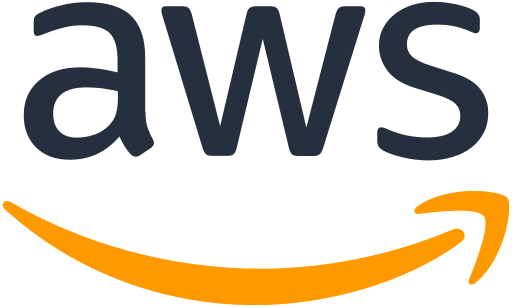
So you have set up your first AWS Account and want to make sure that the costs don’t spiral out of control? This quick guide will help you put things in place to ensure that you are notified when costs exceed a predefined limit.
First of all select your Organisation > My Billing Dashboard and then Billing Preferences
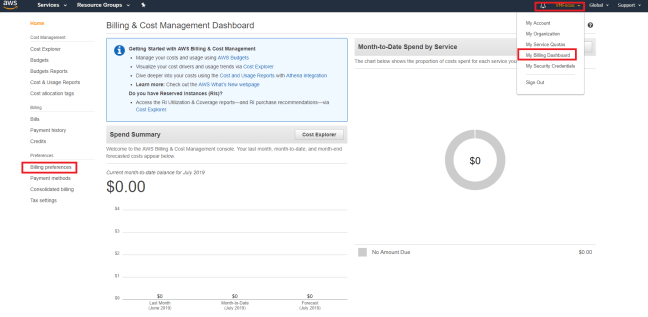
Next tick ‘Receive Free Tier Usage Alerts’ and enter an email address along with ticking ‘Receive Billing Alerts’. Finally click on Save Preferences.

This is the initial configuration at account level on how we want our billing preferences to be set. Now we need to use CloudWatch to send an alert when a metric his hit.
Select Services > CloudWatch. Then Select Alarms > Create Alarm.

Select Metric > Billing and then Total Estimated Charge > Currency USD > Select Metric, as shown below.

We now need to specify our metric conditions. Using a ‘Maximum’ value over a period of ‘6 Hours’ when it is Greater than 10 USD….do something!

In the notification screen select ‘in Alarm’ which essentially means when the alert is triggered, do something. We want that something to be a Simple Notification Service (SNS). Select NotifyMe. Finally we now need to click on the SNS Console to setup and verify the email address.

Within the SNS Dashboard, we should have a Topic named ‘NotifyMe’ without a Subscription assigned to it. Click ‘Create Subscription’

Select Protocol > Email and the Endpoint, in this example it’s craig@vmfocus.com. Finally select Create Subscription.
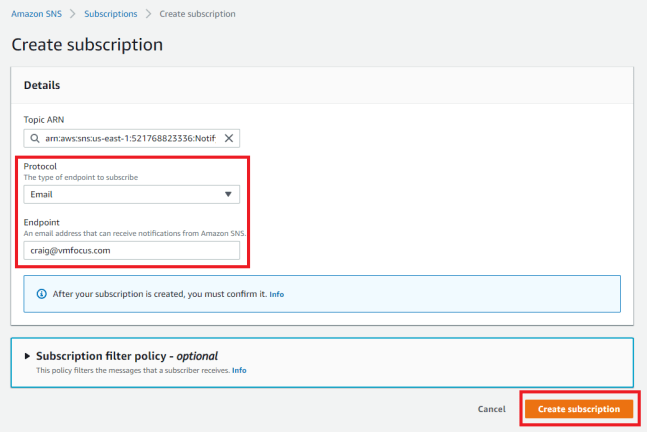
Before the alert subscription goes live, we need to confirm that we have access to the email endpoint. Check you inbox (or spam). Once confirmed you should receive a verification such as this.

Double check your Subscription in SNS to verify the status.

Back into the CloudWatch dashboard and if we remove and re-add NotifyMe, we should see the email (endpoint) change to our verified address.
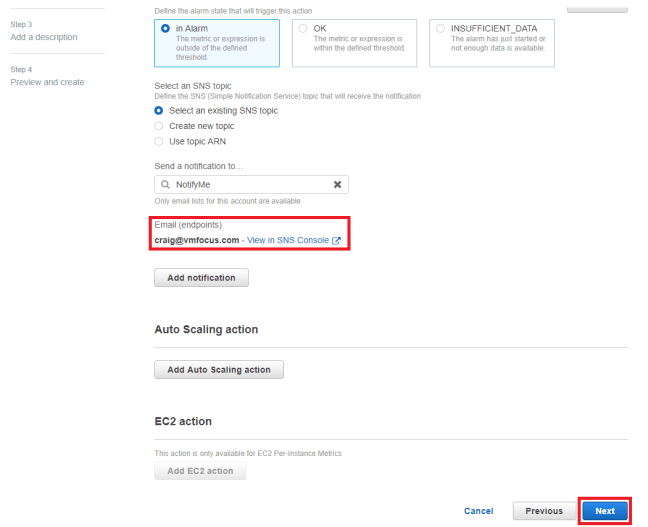
Lets give the alarm a unique name. I have chosen BillingAlarm with the description Greater than 10 USD.

Finally click ‘Create Alarm’ and verify the details. Voila we will receive an email alert when our expenditure is over 10USD within a six hour window.

